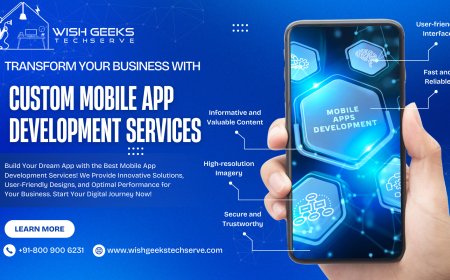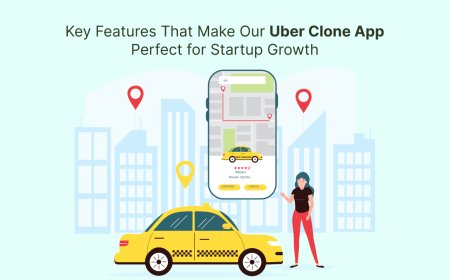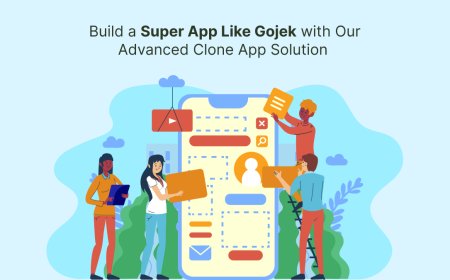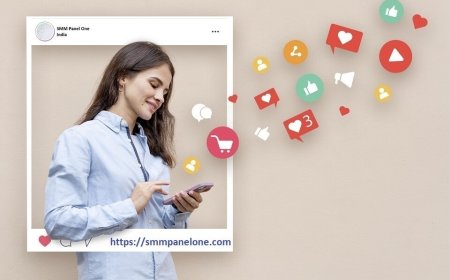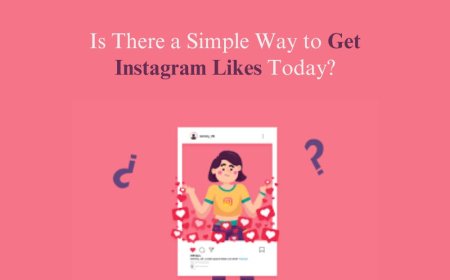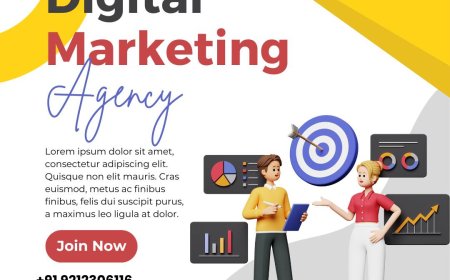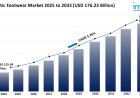How to Download Itr Acknowledgment
Introduction Income Tax Return (ITR) acknowledgment is a crucial document for taxpayers in India. It serves as a confirmation that your income tax return has been successfully filed with the Income Tax Department. Downloading your ITR acknowledgment is important for maintaining your financial records, verifying submission status, and for future reference during tax assessments or loan applications
Introduction
Income Tax Return (ITR) acknowledgment is a crucial document for taxpayers in India. It serves as a confirmation that your income tax return has been successfully filed with the Income Tax Department. Downloading your ITR acknowledgment is important for maintaining your financial records, verifying submission status, and for future reference during tax assessments or loan applications. This tutorial provides a comprehensive, step-by-step guide on how to download your ITR acknowledgment easily and securely, along with best practices, useful tools, real-life examples, and answers to frequently asked questions.
Step-by-Step Guide
Step 1: Visit the Official Income Tax e-Filing Portal
Begin by navigating to the official Income Tax Department e-filing website at https://www.incometax.gov.in. This is the only official platform where you can securely access your tax-related documents.
Step 2: Login to Your Account
Click on the 'Login' button located at the top right corner of the homepage. Enter your User ID (usually your PAN), password, and captcha code to sign in. If you have forgotten your password, use the 'Forgot Password' option to reset it securely.
Step 3: Navigate to 'View Returns/Forms'
Once logged in, locate the 'e-File' menu and select 'Income Tax Returns' followed by 'View Returns/Forms'. This section lists all the returns you have filed, along with their statuses.
Step 4: Select the Relevant Assessment Year
Identify the ITR acknowledgment you want to download by selecting the appropriate assessment year from the dropdown menu. This ensures you retrieve the correct document.
Step 5: Download the ITR Acknowledgment
Click on the acknowledgment number or the 'Acknowledgment' link corresponding to the selected year. The acknowledgment will open in PDF format. Use the download icon or 'Save As' option in your browser to save the file securely on your device.
Step 6: Verify the Downloaded Document
Open the downloaded PDF to ensure that it contains your PAN, name, assessment year, and other relevant details. The document should also have the Income Tax Departments digital signature, confirming its authenticity.
Best Practices
Maintain Updated Login Credentials
Keep your e-filing account credentials confidential and updated. Regularly change your password to enhance security and prevent unauthorized access.
Download Immediately After Filing
It is advisable to download your ITR acknowledgment immediately after filing your return. This ensures you have a copy even if the portal faces downtime later.
Store Acknowledgments Securely
Save your ITR acknowledgments in a dedicated folder on your computer or cloud storage. Backup these files regularly to avoid loss due to hardware failure or accidental deletion.
Check for Digital Signature
Always verify that the acknowledgment contains the Income Tax Departments digital signature. This guarantees the documents validity and acceptance in official processes.
Use Compatible PDF Readers
Open downloaded acknowledgments with reliable PDF readers to prevent file corruption or viewing issues. Popular options include Adobe Acrobat Reader and Foxit Reader.
Tools and Resources
Official Income Tax e-Filing Portal
https://www.incometax.gov.in The primary platform for filing returns and downloading ITR acknowledgments. It is regularly updated and maintained by the Income Tax Department.
PDF Readers
Tools like Adobe Acrobat Reader, Foxit Reader, and Sumatra PDF offer robust options for viewing and managing your downloaded acknowledgment PDFs.
Password Managers
Using password management tools such as LastPass, 1Password, or Bitwarden can help you securely store and manage your e-filing login credentials.
Cloud Storage Services
Services like Google Drive, Dropbox, and OneDrive provide safe and accessible storage solutions to back up your ITR acknowledgments and related documents.
Real Examples
Example 1: Downloading ITR Acknowledgment for AY 2023-24
Mr. Sharma filed his ITR for AY 2023-24 through the e-filing portal. After logging in, he navigated to 'View Returns/Forms', selected AY 2023-24, and downloaded the PDF acknowledgment. He saved the file in a tax folder on Google Drive for easy access during the next financial year.
Example 2: Verifying Digital Signature on ITR Acknowledgment
Ms. Gupta received her ITR acknowledgment PDF and used Adobe Acrobat Reader to verify the digital signature. She clicked on the signature panel, confirmed the certificate details, and ensured document authenticity before submitting it as proof for a loan application.
Example 3: Recovering ITR Acknowledgment After Password Reset
Mr. Verma forgot his e-filing password and used the 'Forgot Password' feature to reset it via OTP on his registered mobile number. Post reset, he logged in successfully and downloaded his pending ITR acknowledgment without any issues.
FAQs
Q1: Can I download ITR acknowledgment without logging into the portal?
No, downloading your ITR acknowledgment requires logging into your Income Tax Department e-filing account to ensure security and privacy.
Q2: What if I lost the acknowledgment after filing my return?
You can log in to your e-filing account anytime and download the acknowledgment again from the 'View Returns/Forms' section.
Q3: Is the ITR acknowledgment the same as the filed return?
No, the ITR acknowledgment is a confirmation receipt of your filed return. The return contains detailed income and tax information, while the acknowledgment summarizes the filing status.
Q4: How long is the ITR acknowledgment valid?
The acknowledgment remains valid indefinitely as proof of filing, but it is recommended to keep it safely for at least six years, the period for which the Income Tax Department can conduct assessments.
Q5: What to do if the acknowledgment is not generated after filing?
If the acknowledgment does not generate immediately, wait for some time and refresh the 'View Returns/Forms' section. If the issue persists, verify your filing status or contact a tax professional for assistance.
Conclusion
Downloading your ITR acknowledgment is a simple yet essential step in managing your income tax filings efficiently. It acts as proof of your tax compliance and is crucial for financial record-keeping. By following the step-by-step guide outlined above, you can easily access and save your acknowledgment securely. Adhering to best practices like immediate download, secure storage, and digital signature verification ensures your documents remain valid and accessible when needed. Utilize the recommended tools and resources to streamline the process and maintain organized tax records. Stay informed and proactive to make your tax filing experience smooth and hassle-free.