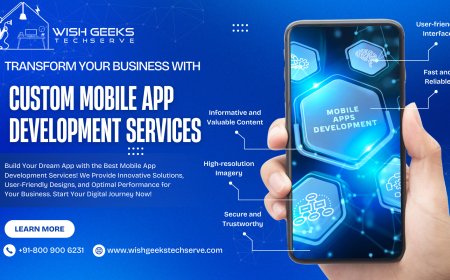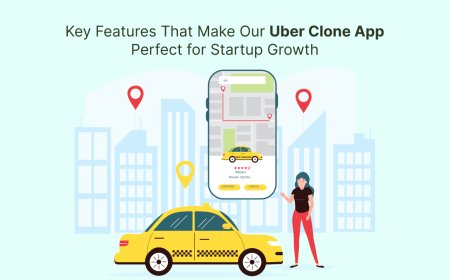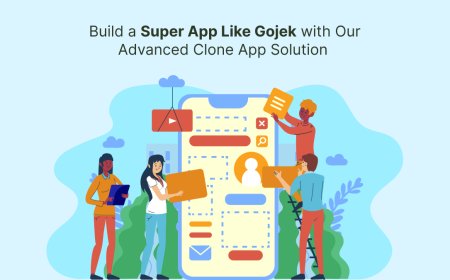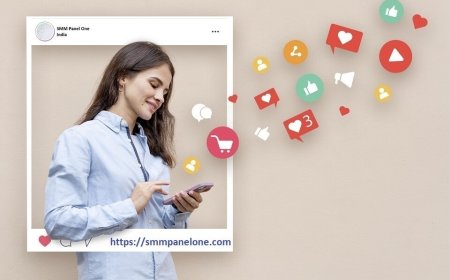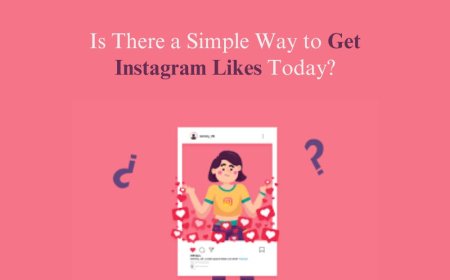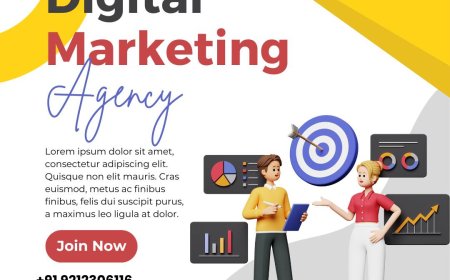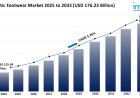How to Reset Epfo Password
Introduction The Employees’ Provident Fund Organisation (EPFO) is a crucial government body in India responsible for managing provident fund accounts for millions of salaried employees. Accessing your EPFO account online requires a secure password, which ensures the confidentiality of your financial and personal information. However, forgetting your EPFO password can be a common issue that prevent
Introduction
The Employees Provident Fund Organisation (EPFO) is a crucial government body in India responsible for managing provident fund accounts for millions of salaried employees. Accessing your EPFO account online requires a secure password, which ensures the confidentiality of your financial and personal information. However, forgetting your EPFO password can be a common issue that prevents you from managing your account, checking balances, or submitting claims.
Resetting your EPFO password is a straightforward process designed to restore secure access to your account without compromising your data. This tutorial provides a comprehensive, step-by-step guide on how to reset your EPFO password efficiently and safely. We will also discuss best practices, useful tools, real-world examples, and frequently asked questions to help you navigate the password reset process with confidence.
Step-by-Step Guide
Step 1: Visit the EPFO Member Portal
Begin by opening your preferred web browser and visiting the official EPFO member portal at https://unifiedportal-mem.epfindia.gov.in/memberinterface/. This is the primary platform for EPFO account management, including password resets.
Step 2: Click on Forgot Password?
On the login page, below the password entry field, locate and click the Forgot Password? link. This will redirect you to the password reset page where you can initiate the recovery process.
Step 3: Enter Your Universal Account Number (UAN)
In the password reset page, you will be prompted to enter your 12-digit Universal Account Number (UAN). The UAN is a unique identifier assigned to each EPFO member and is essential for verifying your account.
Step 4: Input Your Registered Mobile Number
Next, enter the mobile number that is registered with your EPFO account. It is critical that this number is active and accessible because the verification code will be sent here.
Step 5: Complete the Captcha Verification
To confirm that you are not a robot, enter the captcha code displayed on the screen accurately. This step protects the system from automated attacks and unauthorized access.
Step 6: Request OTP (One-Time Password)
Click on the Get Authorization Pin or Send OTP button. An OTP will be sent to your registered mobile number. This OTP is valid for a limited time and must be used promptly.
Step 7: Enter the OTP Received
Once you receive the OTP on your mobile device, enter it in the designated field on the portal. This step verifies your identity and ensures that only you can reset the password.
Step 8: Create a New Password
After successful OTP verification, you will be prompted to create a new password. Make sure the password meets EPFO's security requirements, typically including a mix of uppercase letters, lowercase letters, numbers, and special characters. It is advisable to choose a password that is both strong and memorable.
Step 9: Confirm the New Password
Re-enter the new password in the confirmation field to avoid any typing errors. This confirmation step ensures that you have entered the intended password correctly.
Step 10: Submit and Login
Click the Submit button to complete the password reset process. After submission, you can return to the login page and access your EPFO account using your UAN and the newly created password.
Best Practices
Maintain Updated Contact Information
Always ensure your mobile number and email ID registered with EPFO are current and active. This facilitates smooth OTP delivery and communication during password recovery.
Create Strong Passwords
Use a combination of uppercase and lowercase letters, numbers, and special characters to create a robust password. Avoid using easily guessable passwords such as birth dates or common words.
Regularly Update Your Password
Changing your EPFO password periodically can enhance security and reduce the risk of unauthorized access.
Secure Your Login Credentials
Never share your UAN and password with others. Use private devices for accessing your EPFO account and avoid logging in on public or shared computers.
Use Password Managers
Consider using reputable password management tools to store and manage your passwords securely, helping you avoid forgetting them.
Tools and Resources
Official EPFO Unified Portal
The primary tool for managing your EPFO account, including password resets, is the official EPFO member portal: https://unifiedportal-mem.epfindia.gov.in/memberinterface/.
Password Strength Checkers
Online tools like Password Meter or How Secure Is My Password can help you evaluate the strength of your new password before submitting it.
Password Manager Applications
Applications such as LastPass, Dashlane, and 1Password can assist in storing complex passwords securely, generating strong passwords, and autofilling login credentials.
Real Examples
Example 1: Forgotten Password Reset via OTP
Ravi Kumar, a software engineer, forgot his EPFO password while trying to check his provident fund balance. Following the step-by-step process, he entered his UAN and registered mobile number, received an OTP, and successfully reset his password within minutes without any issues.
Example 2: Password Reset with Updated Mobile Number
Priya Sharma had changed her mobile number but forgot to update it in her EPFO profile. When she attempted to reset her password, she did not receive the OTP due to the outdated number. After updating her contact details through the employer portal, she completed the password reset smoothly.
Example 3: Using Password Managers for EPFO Account
Ajay Singh uses a password manager to store all his online credentials, including EPFO. When he needed to reset his EPFO password, he generated a strong password using the manager, saved it securely, and logged in without any difficulty thereafter.
FAQs
Q1: What should I do if I do not receive the OTP on my registered mobile number?
If the OTP does not arrive within a few minutes, ensure that your mobile phone has network coverage and is not blocking messages from unknown numbers. You can also try resending the OTP. If issues persist, verify that your mobile number is correctly registered with EPFO.
Q2: Can I reset my EPFO password without the UAN?
No. The UAN is mandatory for resetting your EPFO password as it uniquely identifies your account.
Q3: How often should I change my EPFO password?
It is recommended to change your password every 3 to 6 months to maintain account security.
Q4: Is there a limit to the number of times I can attempt to reset my password?
While there is no publicly disclosed limit, multiple unsuccessful attempts may temporarily block your account for security reasons. Always ensure that you enter details correctly and follow the instructions carefully.
Q5: What are the password requirements for EPFO?
The password must typically include at least eight characters with a combination of uppercase letters, lowercase letters, numbers, and special characters. Avoid using easily guessable information.
Conclusion
Resetting your EPFO password is a critical task that safeguards your access to provident fund information and services. By following the outlined steps, you can efficiently recover your password and regain access to your account. Prioritizing best practices such as maintaining updated contact details, creating strong passwords, and using secure tools will enhance your EPFO account security. With the right approach, managing your EPFO credentials becomes a hassle-free process, ensuring uninterrupted access to your provident fund benefits.